JEFIT users are able to create or join different types of group chats. Each has a different focus but all are great for keeping users motivated to focus on fitness. Users can create a chat between friends, join a chat for a group contest, or even join a chat for their gym. Each of these offer a different benefit to your fitness journey and are accessed in different ways. Follow the below guides in order to create or join one of these chats.
Note: At this time users are only able to be a part of one group chat.
Group Contest Group Chat
Joining a group contest automatically places you in a chat with your teammates. Compare notes and help your team earn the most points to succeed in the group contest! Follow the below directions on how to join a group contest.
How to Join a Group Contest
- Navigate to the Discover tab and then tap on the “Group Challenge” button
- Tap “SIGN UP FOR GROUP CONTEST Q2” at the bottom of the screen

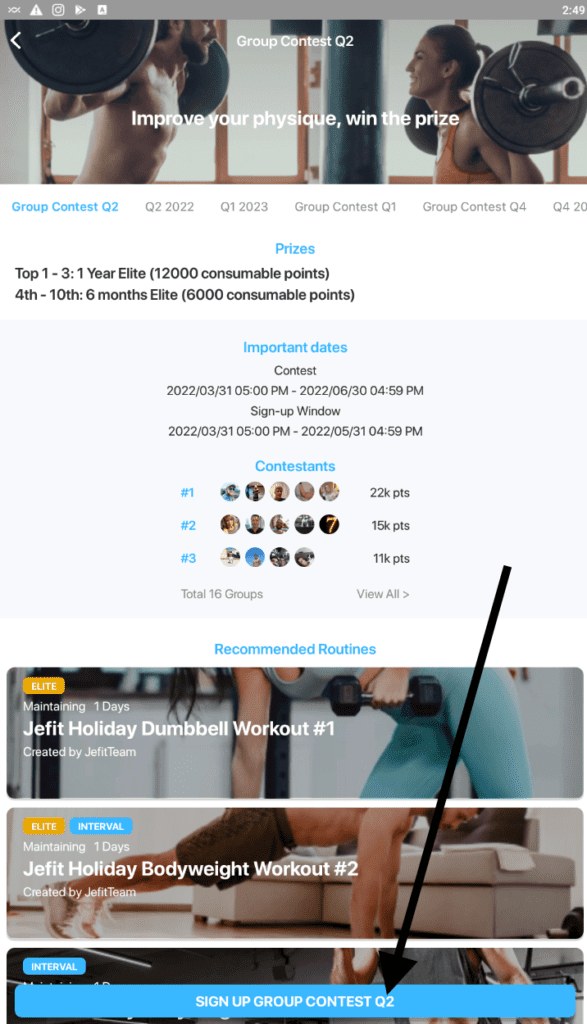
- Proceed to invite your friends to join the group challenge, if you do not currently have friends in app you can tap “Find Friends” and continue to add your friends first.
- After adding your friends they can accept the invite in their notifications.

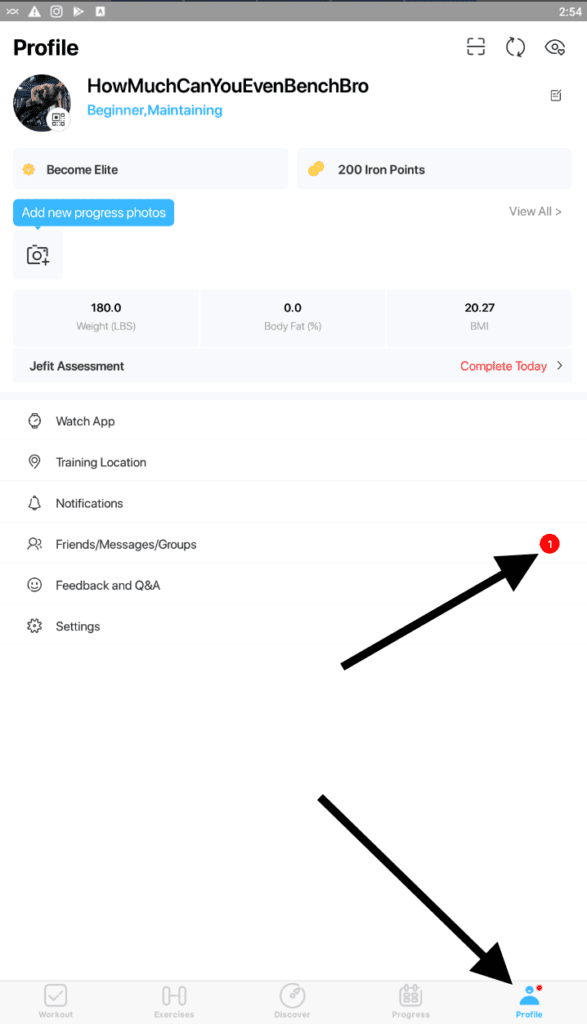
- In order to accept the invite users need to navigate to the Profile page and tap on Freinds/Messages/Groups
- In the messages tab there should be a message from your friend. After tapping on this message there should be an invite to the contest, tap accept.
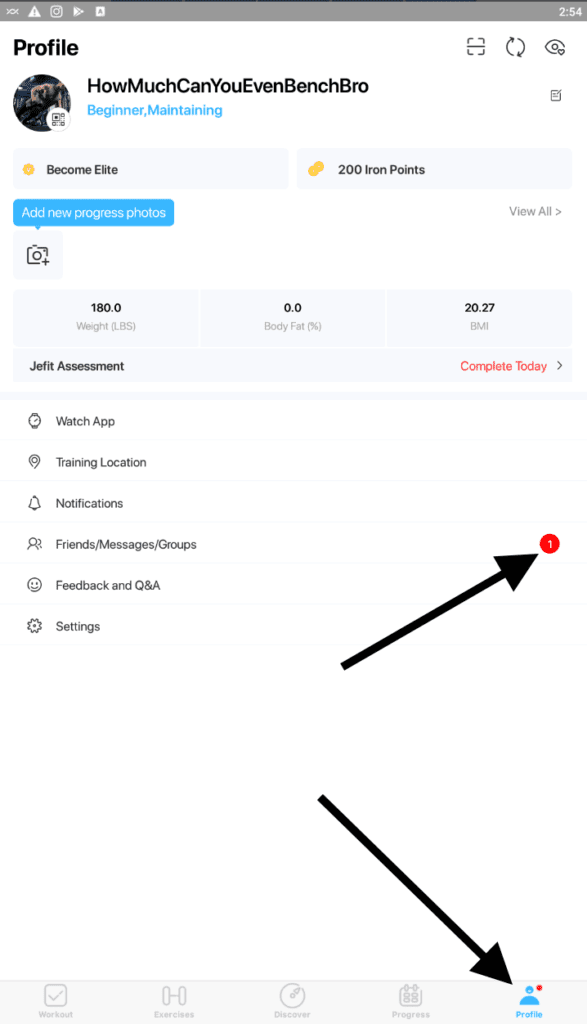
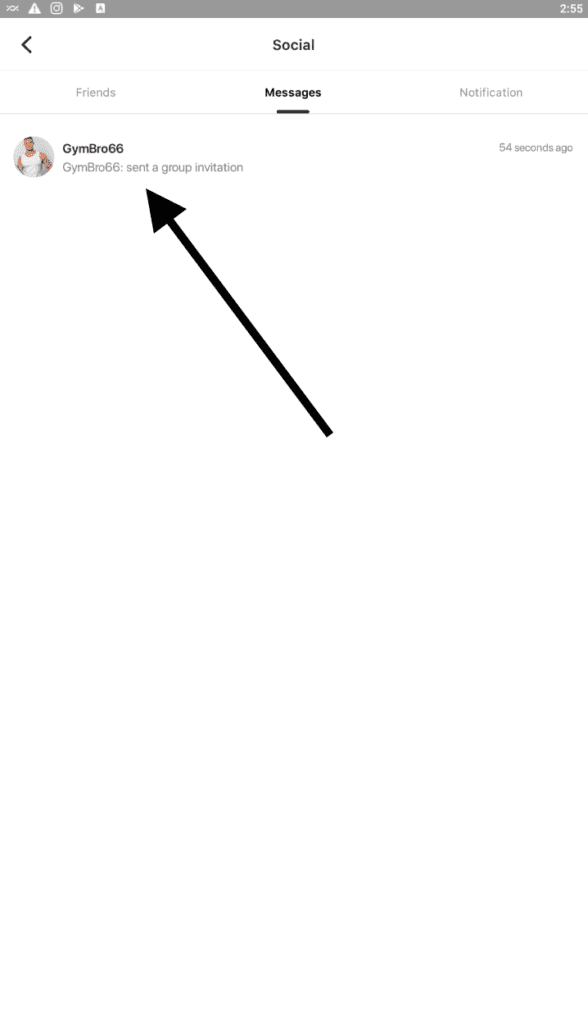
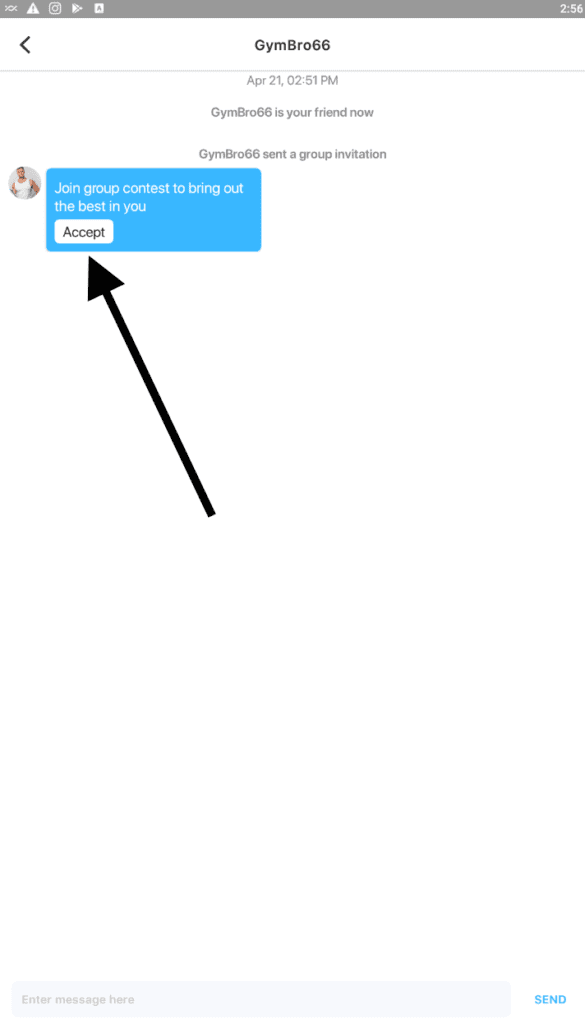
- The chat can then be found by returning to the group contest page and tapping “My group”
- The chat can also be found by navigating to the Profile tab, tapping “Friends/Messages/Groups” and navigating to the messages tab.
Friends Group Chat
- In order to build a chat among friends, navigate to the discover tab and tap on “My Jefit Group”
- Tap “Invite Friends” and proceed to invite the people you want in the chat.
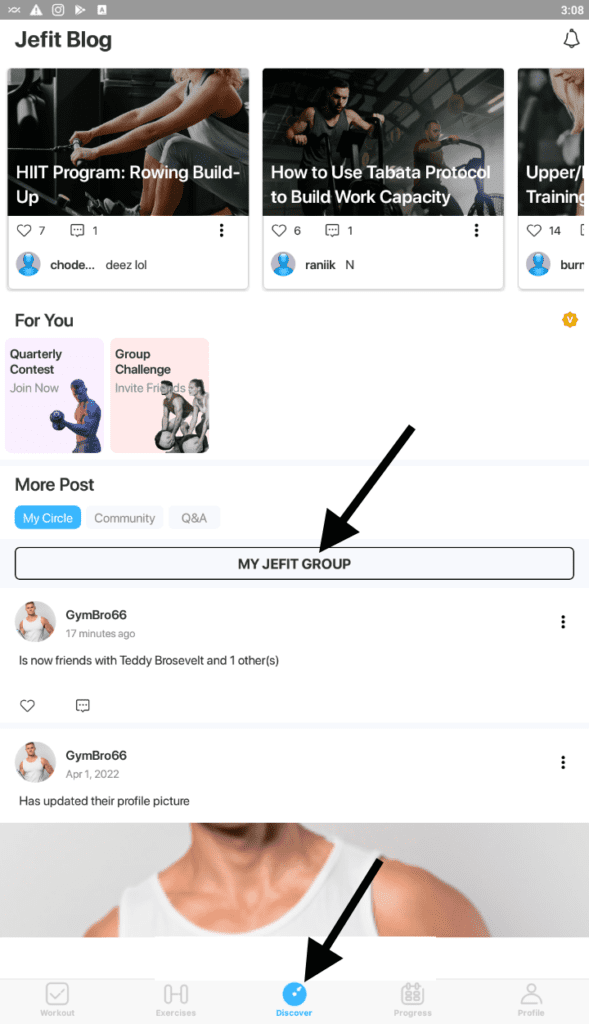
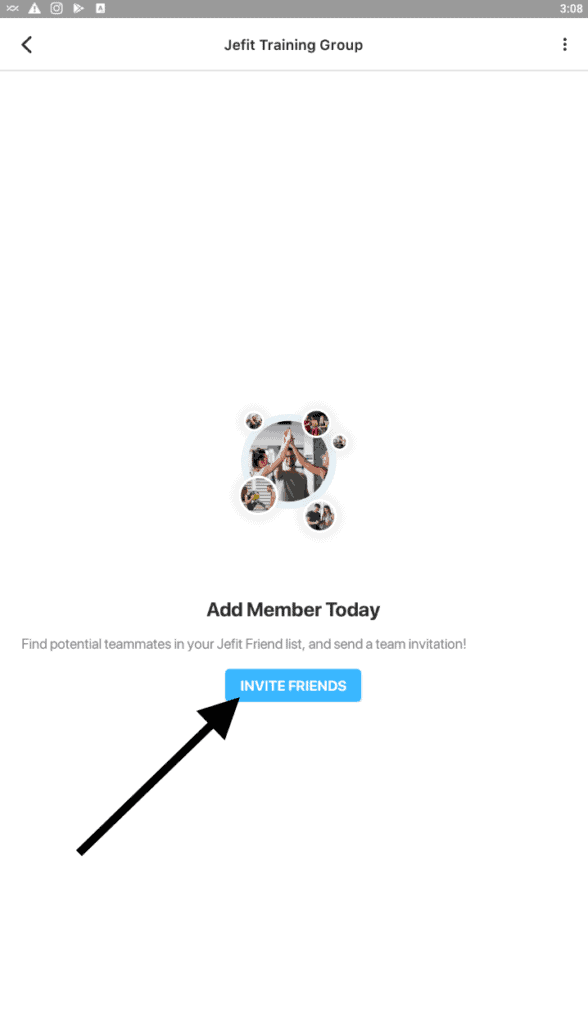
Training Location Group Chat
- To join a chat for your gym first navigate to the profile tab and then tap “Training Location”
- Find your gym under the Nearby Gyms section or by tapping “Create Training Location”
- After tapping “Create Training Location” you can search for your gym or create a new location.
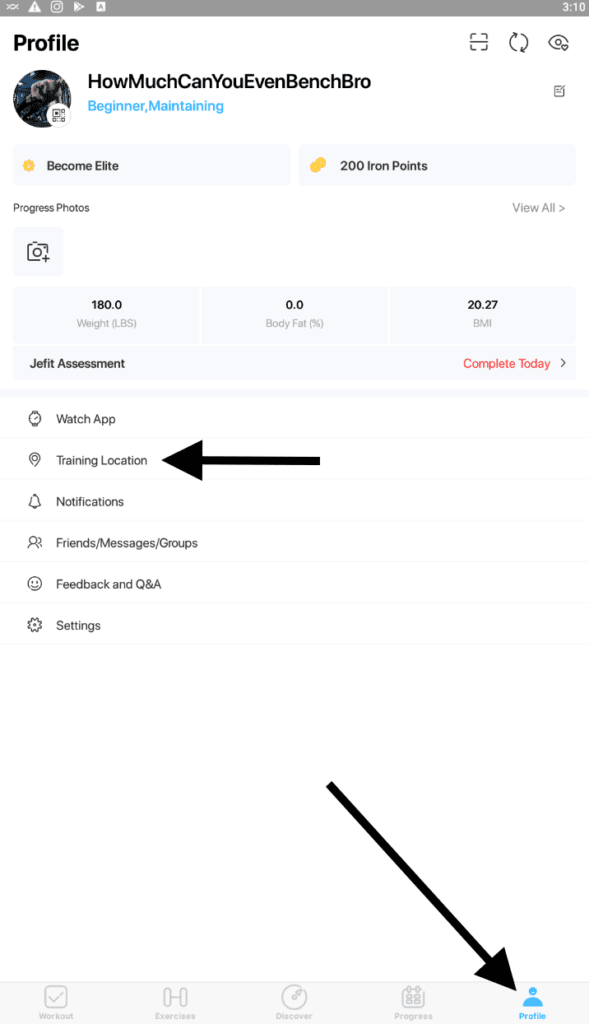
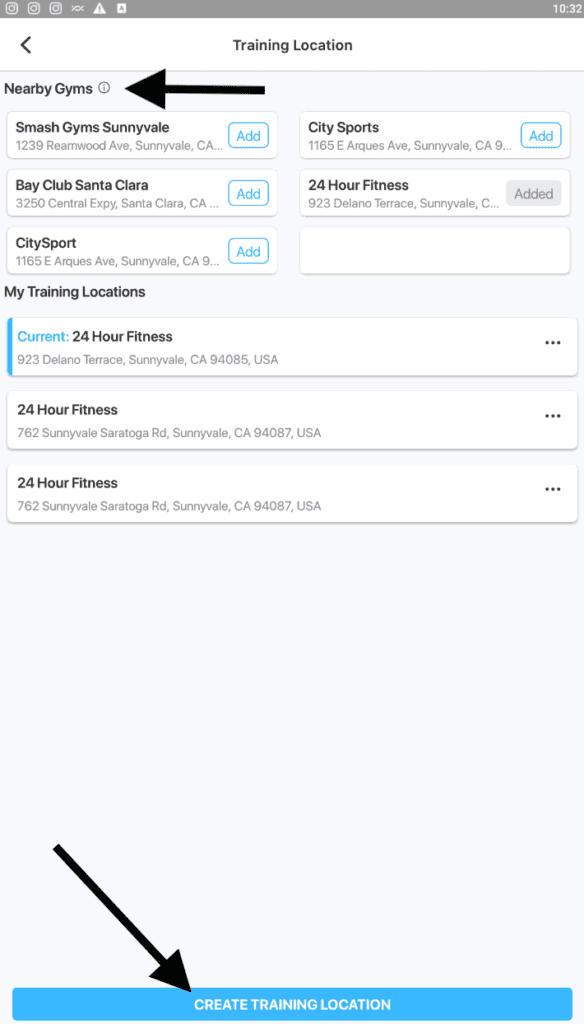
- Once you have set a gym as your current training location you are able to access the chat.
- Navigate back to your profile and tap “Friends/Messages/Groups” and you can access the thread from the “Messages” tab
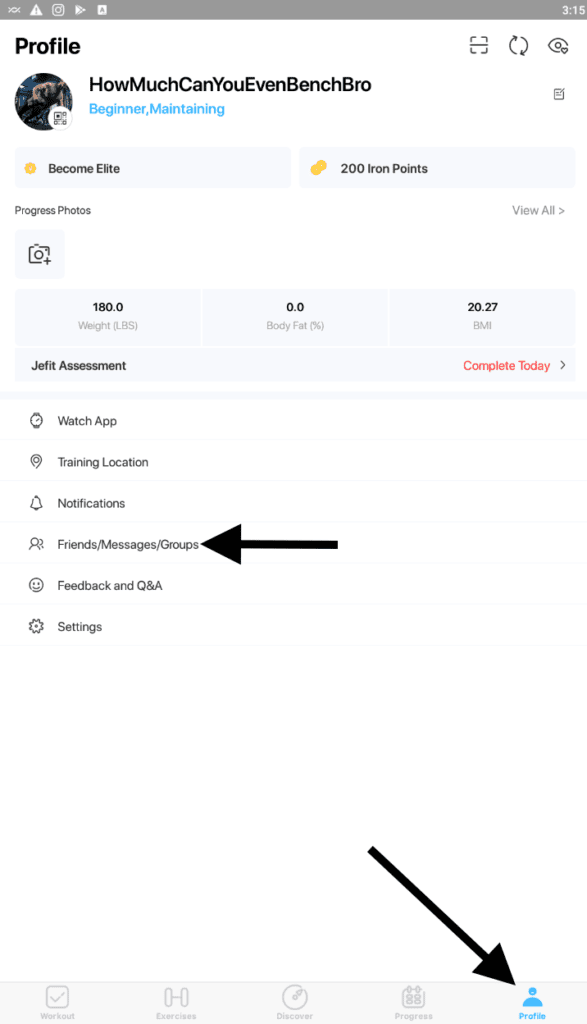
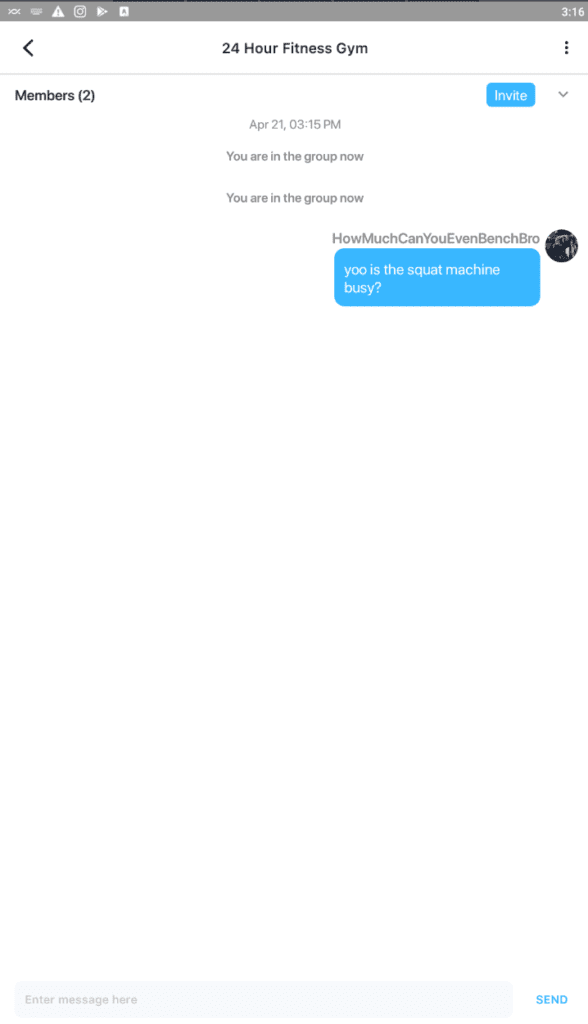
Please note that you are only able to join one group chat at a time. If you’re still having difficulty joining a group chat please reach out to support@jefit.com.
- Every Day Is Leg Day In This Monthly Challenge - September 1, 2023
- Mix Up Your Routine in The March Mixup Challenge - March 1, 2023
- Teach Jefit How You Workout With Pre-fill Value Settings - February 23, 2023
