Not interested in a pre-built workout plan and instead want to use your own? Create your own custom workout plan that you can use to track and log your workouts or share out to the JEFIT community. JEFIT’s exercise library makes this process simple as you can just attach pre-built exercises to your workout plan. Find out more about how to design your own workout plan below.
How to Create a Custom Workout Plan on iOS
- Navigate to the workout tab and tap “All” and then “create my own workout plan”
- Set your number of days per week, goal, and level of difficulty
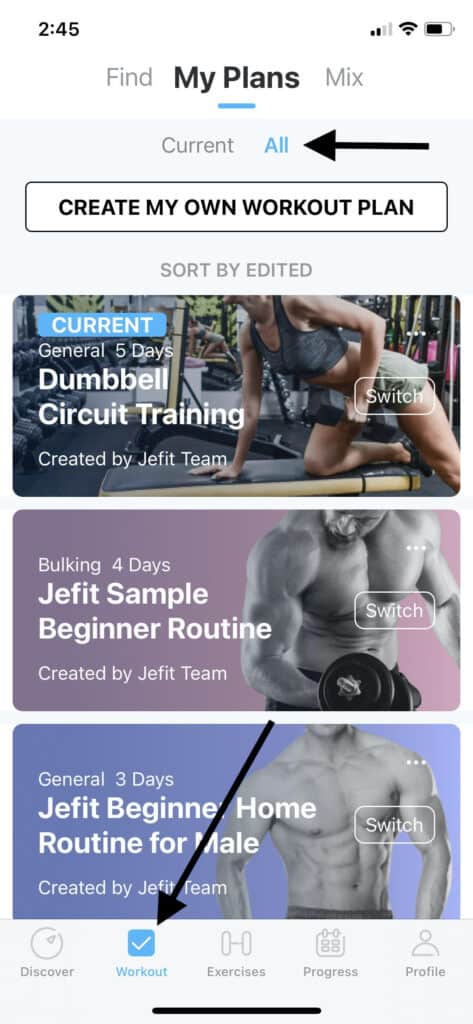
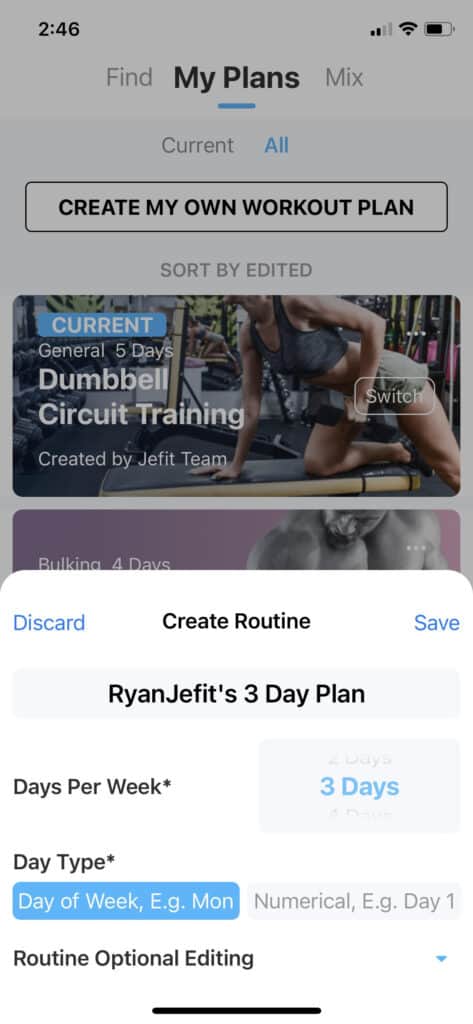
- After accepting the settings your custom workout plan is automatically set as your current active plan
- Tap the three dots to change the name, day of the week, copy, or delete
- Tap the arrow to add exercises to that day
- After tapping the arrow tap “add exercise” and select the exercises you want from the JEFIT exercise library
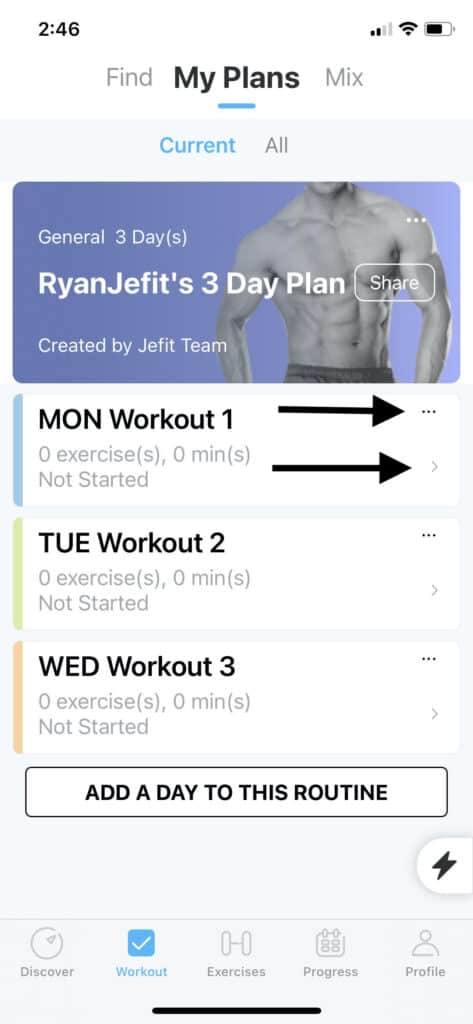
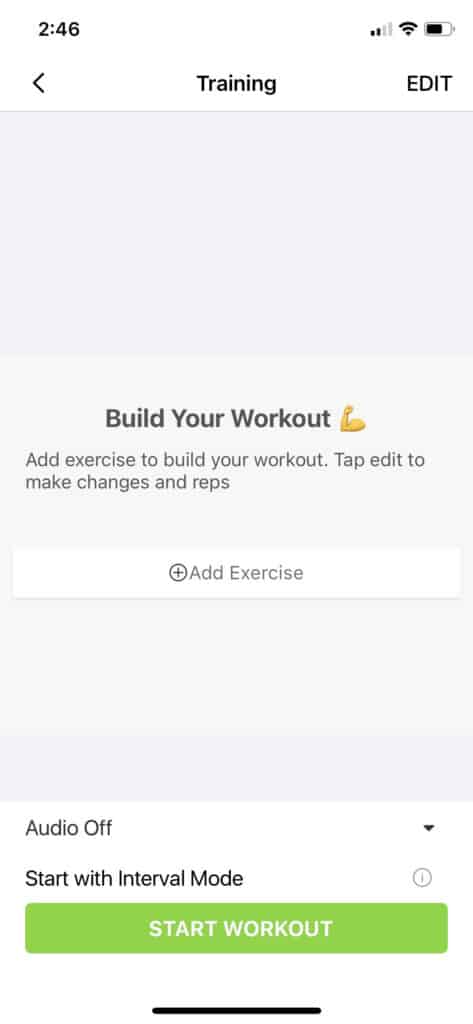
- Tap the exercise you would like to add to your routine for that day.
- Tap “select” to add another exercise or tap “add to workout” to go back to view the routine.
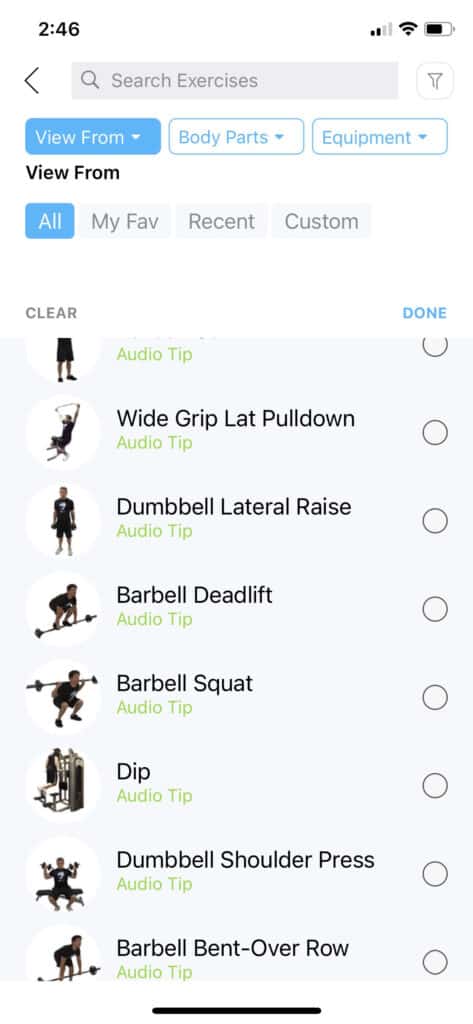
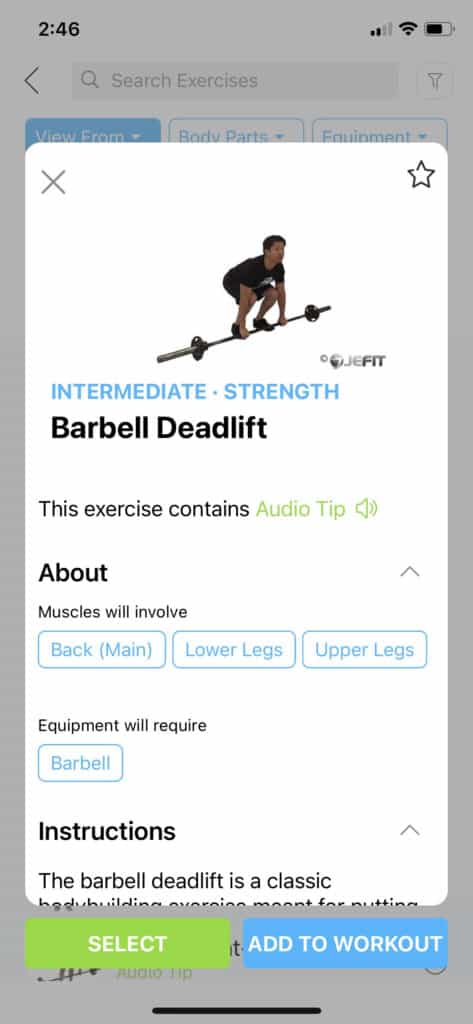
- Once done adding all the exercises desired to the routine, tap the edit button. From here you can adjust the number of sets, reps, the rest period, and the intervals.
- Save and repeat the process for each day of the custom plan.
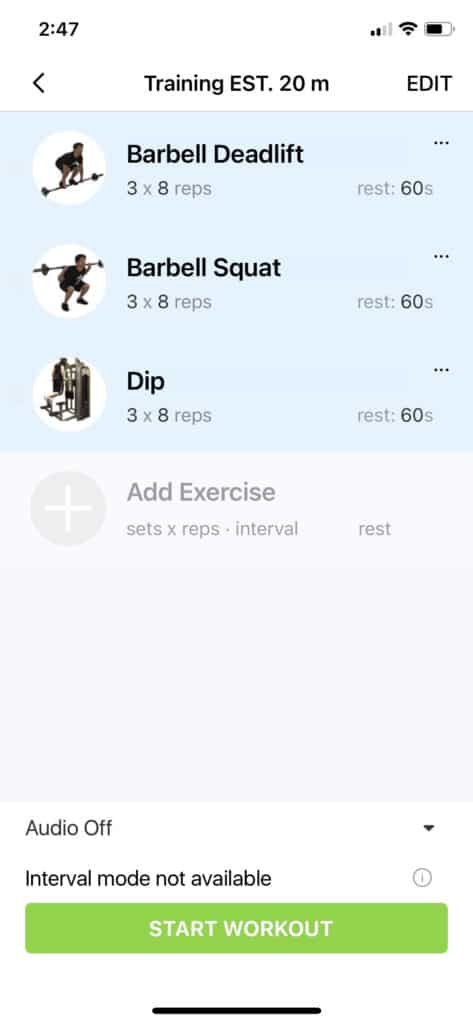
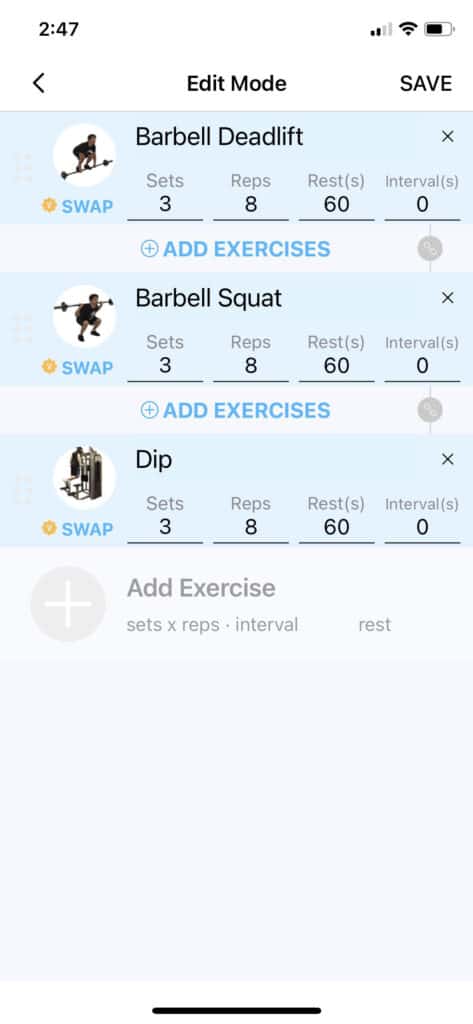
How to Create a Custom Workout Plan on Android
- Navigate to workout tab and click “create my own workout plan” at the top of the page
- Set your number of days per week, goal, and level of difficulty
- Once accepting the settings it shows up at the top of your list of exercise plans
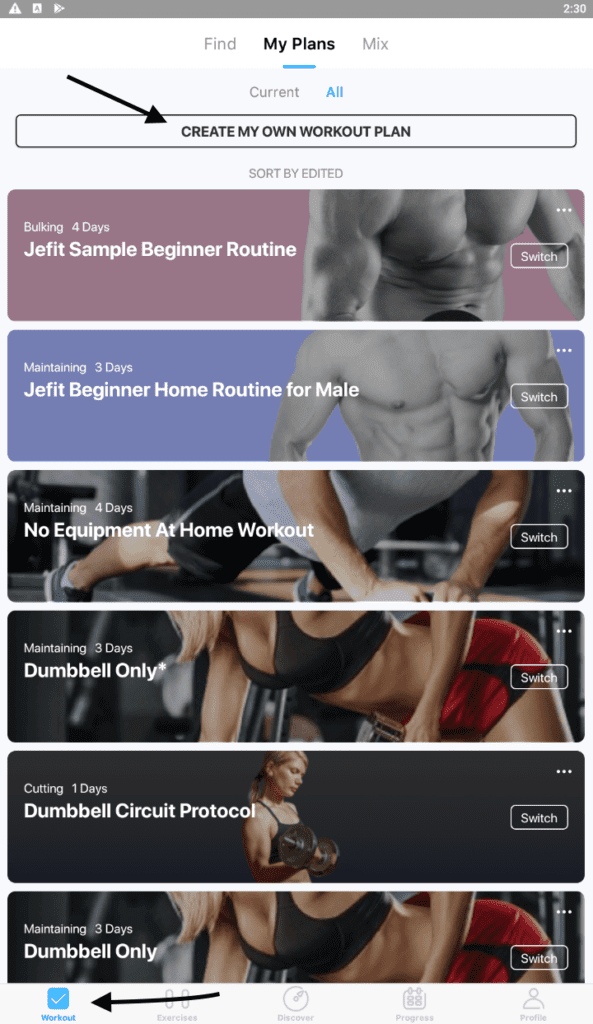
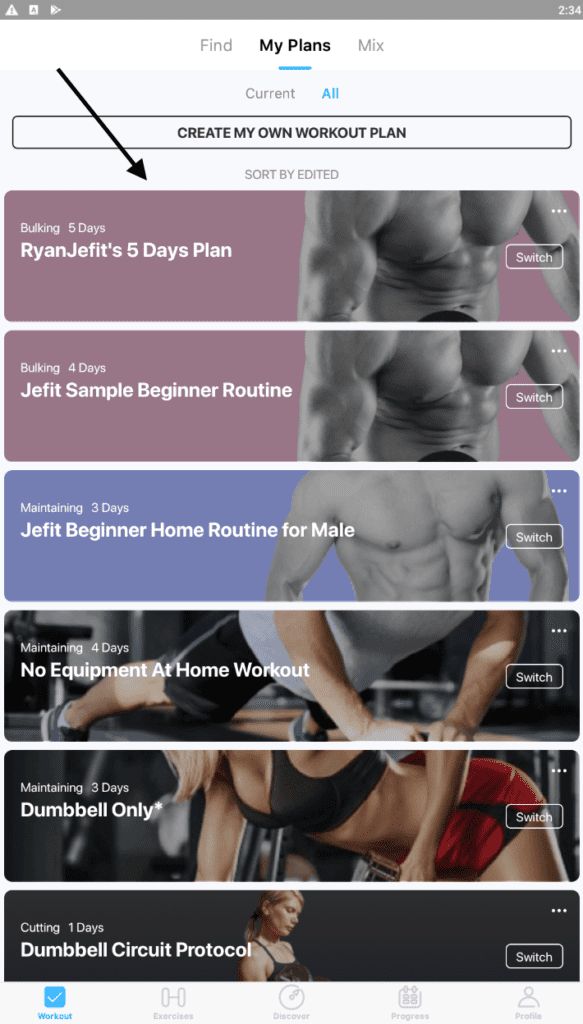
- Tap your custom workout plan to view the details of the plan.
- The pen is for changing the name, day of the week, copy, or delete
- Tap the arrow to add exercises to that day
- After tapping the arrow tap “add exercise” and select the exercises you want from the JEFIT exercise library
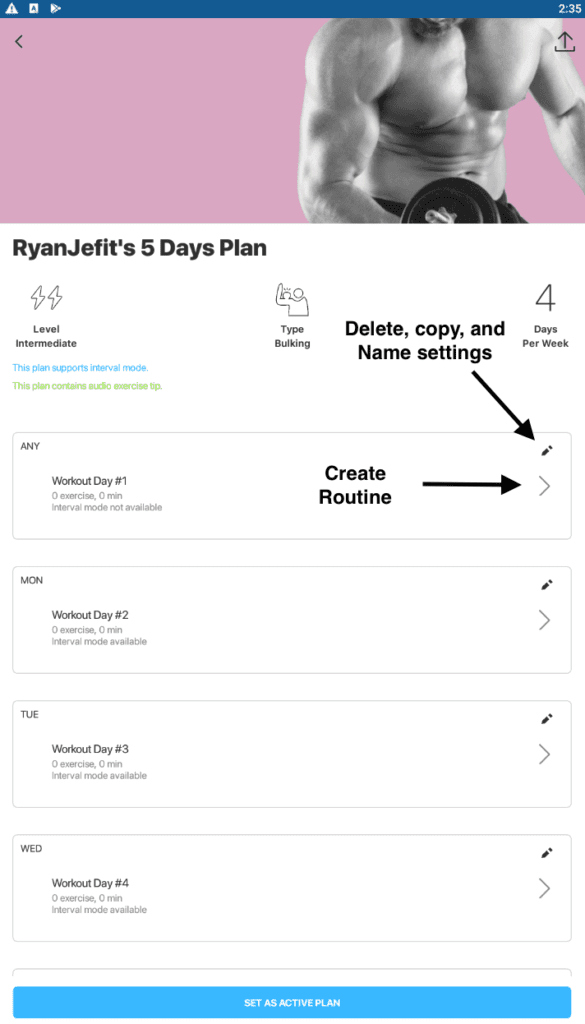
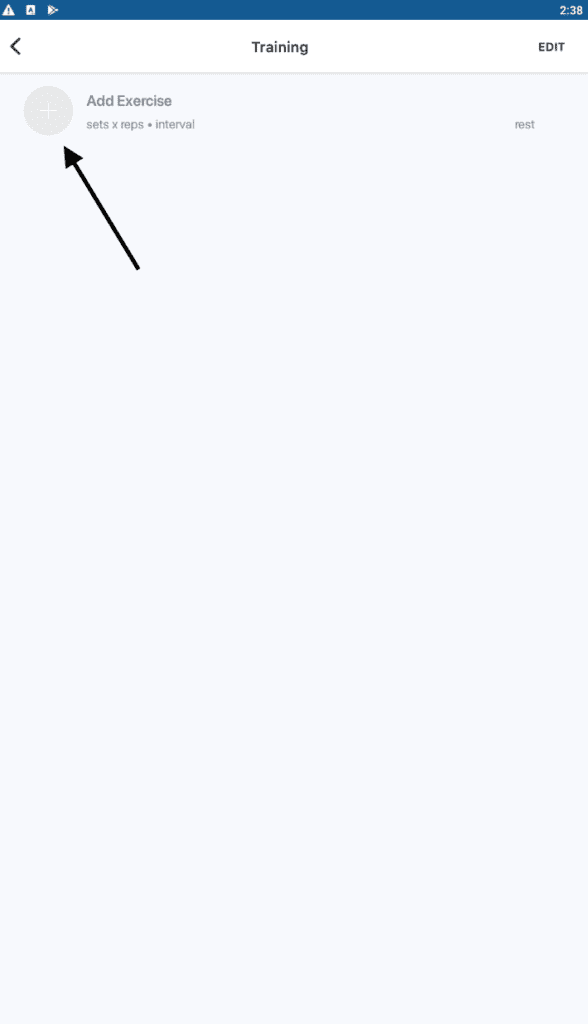
- Tap the exercise you would like to add to that day’s workout routine.
- Tap “select” to add another exercise or tap “add to workout” to go back to view the routine.
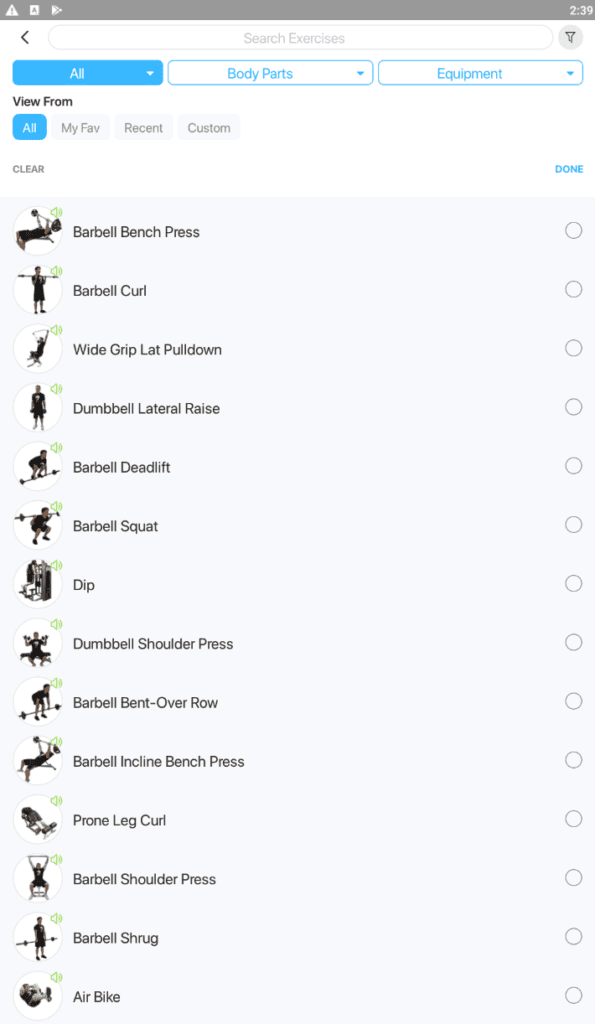
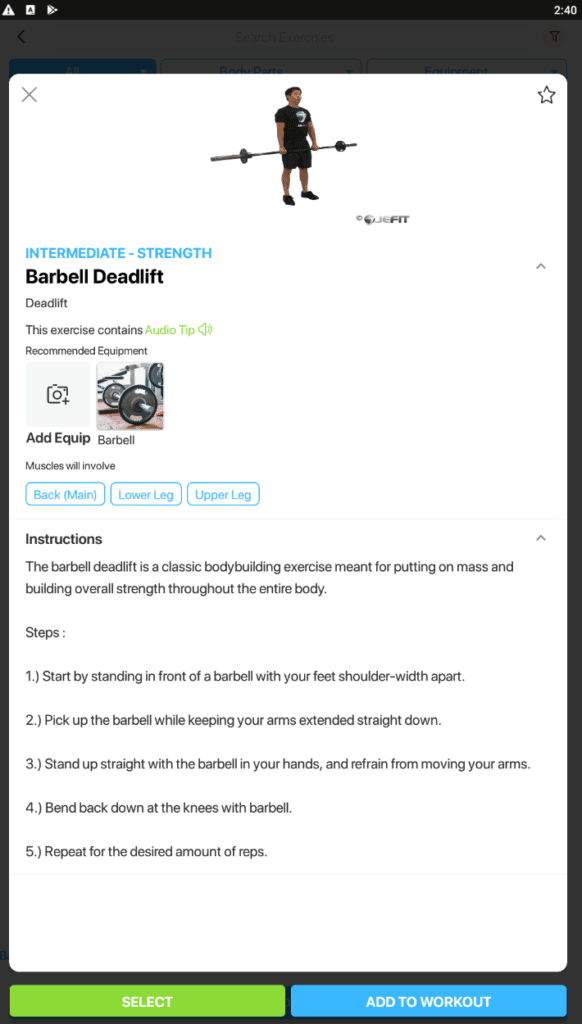
- Once done adding all the exercises desired to the routine, tap the edit button. From here you can adjust the number of sets, reps, the rest period, and the intervals.
- Tap “Done” in the top right corner and then repeat the process for each day of the custom plan.
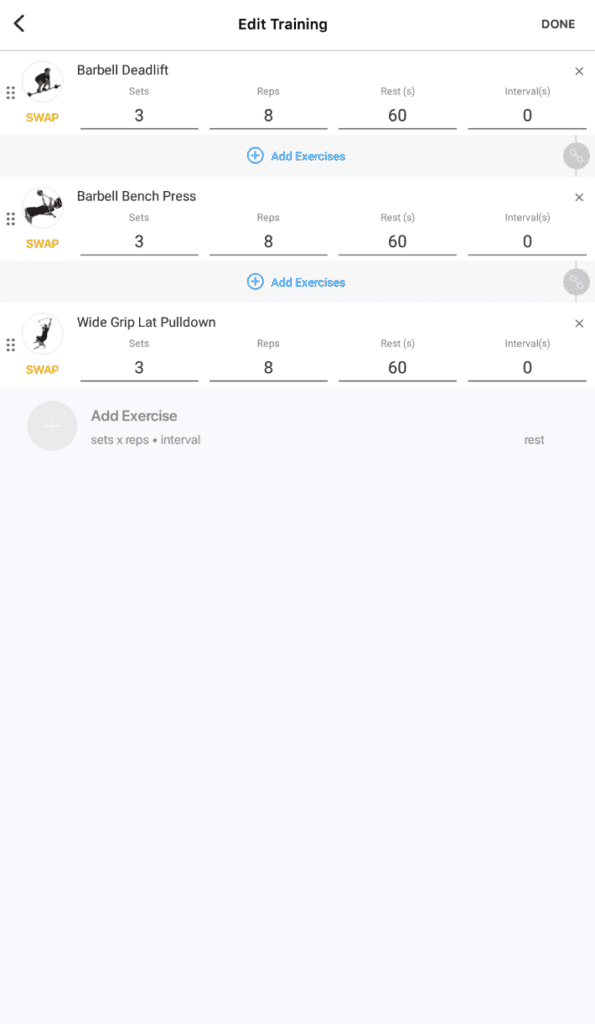
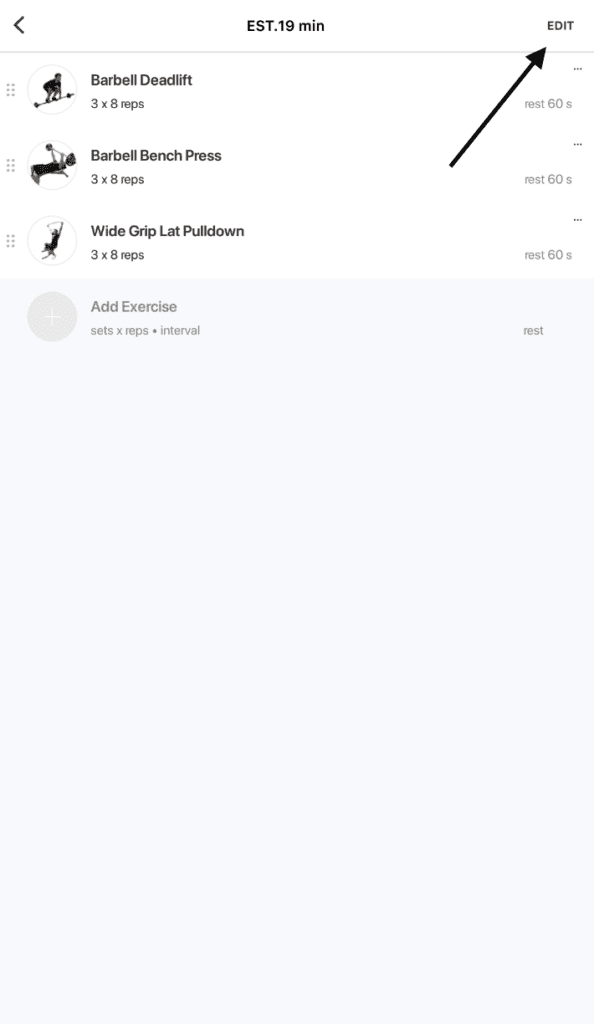
Latest posts by Ryan (see all)
- Every Day Is Leg Day In This Monthly Challenge - September 1, 2023
- Mix Up Your Routine in The March Mixup Challenge - March 1, 2023
- Teach Jefit How You Workout With Pre-fill Value Settings - February 23, 2023
